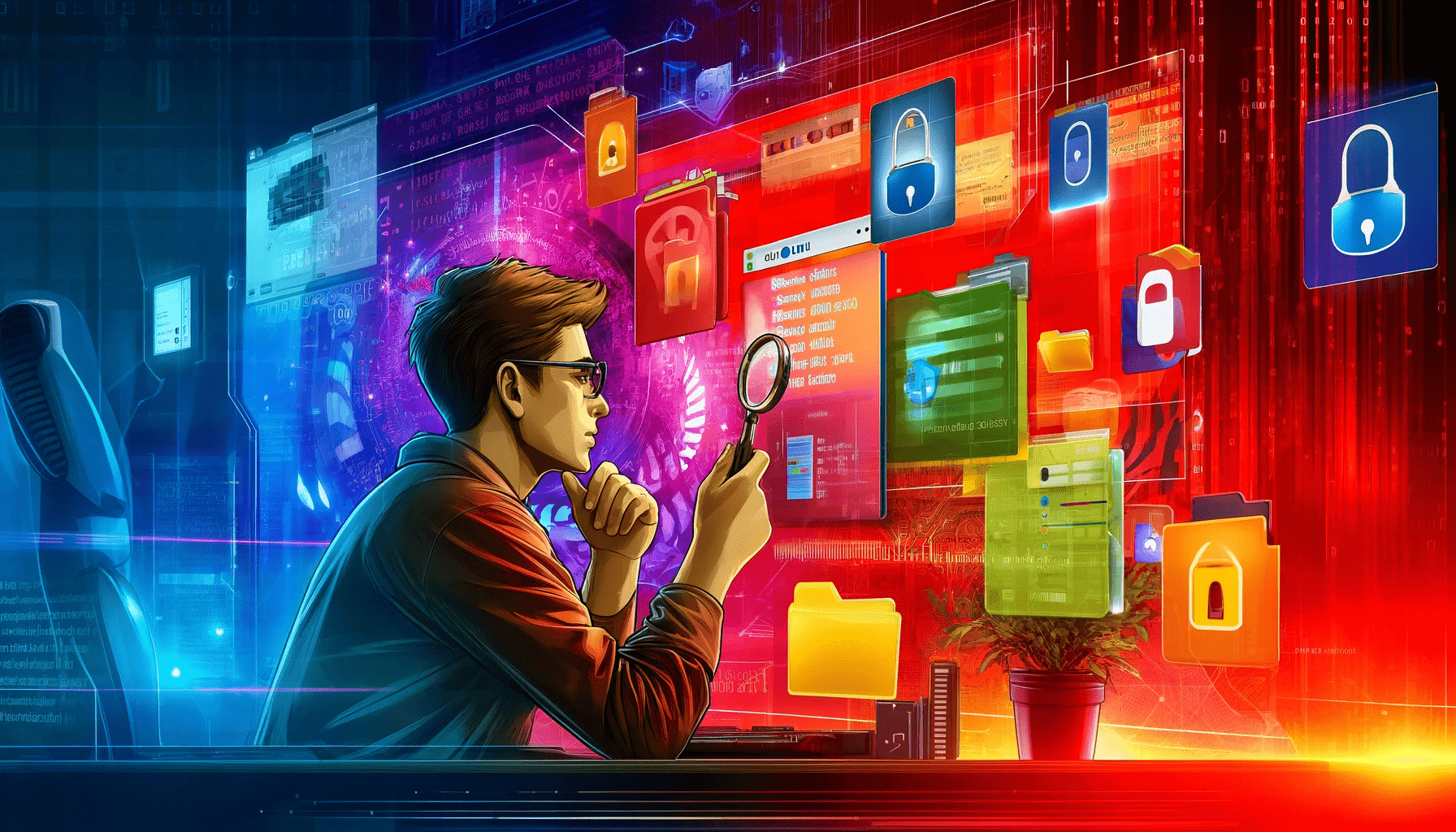Losing data due to software or hardware failure, cybercrime, or accidental deletion can be stressful. Thankfully, you can select and use the best data recovery software.
I’ve ranked the best data recovery software for Windows in this guide according to how easy they were for me to use.
The data recovery software discussed in this guide can recover videos, music, images, etc., from your hard drive, USB drive, and more.
Keep reading to review the top data recovery software.
How Does Data Recovery Software Work?
When you erase data from your PC, it moves to the Recycle Bin, as you know, which you can retrieve later if you want.
But what if you delete the Recycle Bin? Are the files deleted forever? Strictly no.
What is actually removed is the master file table reference, which is essentially a map showing the location of the data on the drive.
When the master file table reference is deleted, the part where the data was stored is marked as free, making it available for new data.
So, you can still use file recovery software to get your data back, which is kept as a sequence of 0s and 1s, as long as the free space isn’t overwritten with new data.
Another condition is when the external hard drive or storage device has sustained massive physical damage.
Also, encryption is one situation I’ve realized most people don’t notice. When you have data encryption on your drive, like using BitLocker, it can be challenging to recover data because all the information is irreversibly scrambled.”
What to Consider When Choosing Data Recovery Software?
Every hard drive recovery tool has its pros and cons. Some software is good at recovering videos, while others are good at recovering data from USBs.
Follow the tips I outlined below to help you choose the right data recovery tool:
1. Check and understand your data loss situation
The data recovery tool you use will depend on the situation at hand. For example, the recovery tool you use to retrieve files you’ve deleted from the Recycle Bin differs from the tool you use when the drive is corrupted, damaged, or unreadable. Furthermore, some recovery tools specialize in recovering information from external devices, such as memory cards, optical discs, and RAID arrays. So, check your scenario and choose the tool that best resolves the problem.
2. Check the recovery tool’s performance and compatibility
Compatibility and software performance are other factors to consider when choosing a file recovery tool. Ensure the tool is compatible with your file system, operating system, and device type. Also, make sure the tool can operate on your computer without interfering with other programs or crashing the system. Some tools require a lot of disk space, RAM, or CPU power to carry out a thorough scan or recovery. You can use the free version to evaluate its functionality before going premium.
Also read: How to Clear RAM and Reduce RAM Usage in Windows 10
3. Check the ratings and reviews
Reading customer reviews and ratings is one of the best ways to determine whether a data recovery program is reliable. You can find reviews and ratings on the tool’s official website, blogs, online forums, etc.
4. Consider the cost and assistance
Also, check if the tool offers a free trial, a money-back guarantee, or a policy of free updates. Additionally, check if the tool has solid technical support and a customer service team with chat, email, phone, or remote access to help you with any problems or inquiries.
5. Check the features and ease of use
There are numerous features you should consider when searching for data recovery tools. These include file preview, filtering, sorting, and searching by name, size, type, date, or location. You should also search for a tool that allows you to save, resume, or pause the scan or recovery process. Furthermore, look for a program that can restore the original file names, locations, and properties while recovering several files or folders simultaneously or selectively. Also, search for external hard drive recovery software that can produce a disk image or clone for backup or additional recovery and extract data from encrypted, compressed, or hidden files or partitions.
Overall Best Data Recovery Software
If you want to find the best hard drive recovery software, check out the following tools. I’ve grouped the tools into supported file types, ratings, prices, technical support, ease of use, and compatibility categories.
Go through them and choose the recovery tool that works for you:
1. Auslogics File Recovery
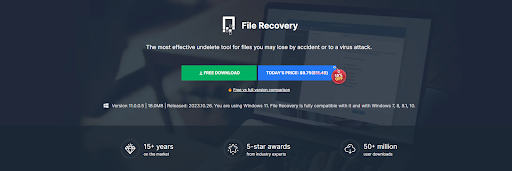
Auslogics File Recovery is one of the best free file recovery software programs to consider. I’ve been using Auslogics products for many years, especially Auslogics File Recovery.
This data recovery tool can recover erased or lost files from various storage devices, including memory cards, USB flash drives, solid-state drives (SSDs), and hard disk drives (HDDs).
That’s why I always suggest it as my first recommendation if people ask me for tips on how to recover their data.
The best part is that you can get technical support to help you with any problems you might encounter when recovering data.
However, you have to upgrade to a premium version to get more features, like restoring files of any size or type.
- Auslogics File Recovery offers quick and deep scans.
- Recover all file types.
- Offers flexible search system.
- You can recover files from SSDs, HDDs, memory cards, USB drives, etc.
- Only works for Windows PCs.
- The user interface can be a little busy.
Below are the differences between the free and full versions:
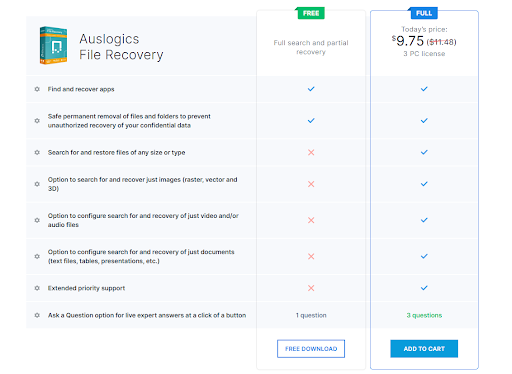
- Supported file types
Auslogics File Recovery supports documents, photos, videos, and emails.
- Device compatibility
The recovery tool is compatible with hard disk drives (HDDs), solid-state drives (SSDs), USB flash drives, and memory cards.
- Ease of use
Auslogics File Recovery has an easy-to-use interface. So you can easily navigate and start the recovery process without assistance.
- Preview options
Before beginning the process, you can preview recoverable files to ensure you choose the right data.
- Prices
Auslogics File Recovery is free to use but has limitations. The full version costs $9.75 annually for three PCs.
- Technical support
Auslogics File Recovery has an Ask a Question option in the software where you can ask live experts questions with a click of a button! It’s one of my best features.
- Compatibility
Auslogics File Recovery is fully compatible with Windows 7, 8, 8.1, 10, and 11.
- Ratings
According to Softpedia, Softonic, and Techradar, the user rating for Auslogics File Recovery is 4.
Here is what some users are saying about the recovery tool:
“Thanks to its intuitive layout and overall simplicity, Auslogics File Recovery’s features may be seamlessly figured out…”—Softpedia.
“Auslogics File Recovery is relatively powerful data recovery software with a surprisingly large number of features to offer.”—Techradar.
“An effective and easy-to-use program that will recover accidentally deleted files and files deleted by virus attacks and software faults.”—Softonic.
2. Wise Data Recovery
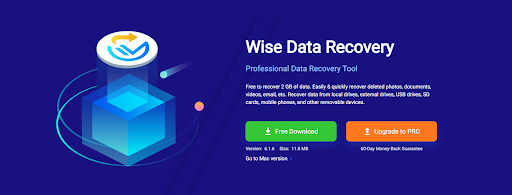
Wise Data Recovery is another free data recovery software I highly recommend. I like how quickly the software installs and completes its PC scan.
It can check for and recover deleted data from numerous USB devices, like memory cards.
Using the program’s fast search feature, you can quickly and easily look for deleted items it has detected.
Depending on how thorough you want, you can choose between a fast and deep scan.
Most tools tell you how recoverable a file is before you attempt to undelete it. Unfortunately, this data recovery software doesn’t have that feature.
It also prevents you from restoring data larger than 2 GB unless you upgrade to a PRO version.
- Wise Data Recovery has a user-friendly interface.
- Supports different file types.
- Fast search times.
- You can download a portable version and use it directly on your USB drive.
- Available on Mac.
- Wise Data Recovery is expensive compared to other data recovery software.
- The Mac and Windows versions of Wise Data Recovery can be confusing.
- The preview panel doesn’t resize images to show all the files. Some users find this inconvenient when assessing recovered files.
Supported file types
Wise Data Recovery supports emails, videos, documents, and photos.
Device compatibility
It’s compatible with HDDs, SSDs, USB flash drives, memory cards, and other removable devices.
Ease of use
Wise Data Recovery is designed to be user-friendly. I found it easy to use and suitable for less tech-savvy users.
Preview options
You can preview your recoverable files before performing the actual recovery.
Prices
Wise Data Recovery offers Wise Data Recovery Pro for $39.97 annually for one PC and $49.99 annually for three PCs.
Technical support
Wise Data Recovery offers technical assistance if you face software challenges.
Compatibility
Wise Data Recovery is fully compatible with Windows XP, Vista, 7, 8, 8.1, 10, and 11 (32-bit and 63-bit).
Ratings
Below are some customer reviews from CleverFiles:
“Wise Data Recovery is a good choice for file recovery if your main goal is to save recently deleted files. It works with almost every common file type and Windows file system. Wise Data Recovery is simple to use, although that simplicity may be frustrating if you cannot find the files you want to recover.”—TechRadar.
“One of the best free data recovery softwares available online. Just scan the drives or attached USB for deleted files, and voila, recover the lost deleted files. Interface of the software is pretty simple and does not have advanced options like other data recovery softwares do, but then again, most of them don’t provide these advanced options to free users.”—Software Suggest.
“Wise Data Recovery provides file folder recovery from FAT, ExFAT, and NTFS devices. The scan is very fast, and you can work on it while the software executes it. It is pleasant and useful. The report after the hard disk scan is sometimes inaccurate, and sometimes it shows some files as recoverable that can not be recovered.”—G2.
3. Recuva
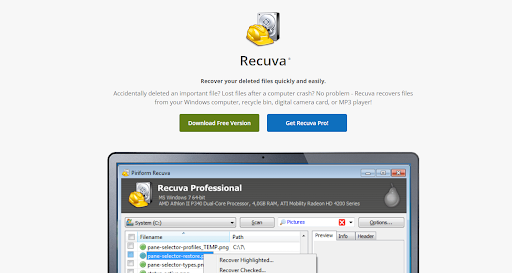
Recuva is one of the best recovery tools used to recover data from hard drives, memory cards, external drives, and other storage devices.
I downloaded the software on both 32- and 64-bit versions.
Since the developer merged with a larger organization, the tool has only received minor improvements, like small bug patches, with no major updates for many years.
Regardless, the 32- and 64-bit versions performed as expected during my testing.
But the recovery success rate is below average compared to the hard drive data recovery software I discussed previously.
Also, it’s clear from the moment you launch Recuva that the user interface is from the Windows XP era. But it still worked fine, so it wasn’t really a bother to me.
- Recuva offers a free version with limitations.
- The software has one of the lowest-priced premiums.
- Offers a preview screen.
- It recovers documents, videos, music, photos, and other files.
- The recovery success rate is low compared to other tools like Auslogics File Recovery.
- The tool has an outdated user interface.
- Limited support for restoring the original file names and folder trees.
Supported file types
Recuva supports documents, photos, music, videos, and any other type of files on your hard drive.
Device compatibility
Compatible with hard disk drives, solid-state drives, USB flash drives, and memory cards.
Ease of use
Recuva has a basic user interface, so you shouldn’t have a problem with it. But there’s an advanced mode for expert users, which I think is still basic.
Preview options
Recuva has a preview feature that allows you to check the files before starting the recovery process.
Prices
Recuva is free, but you’ll have to pay $24.95 annually for more options and advanced features. The prices increase to $39.95 if you want to add CCleaner and Speccy Professional.
Technical support
Recuva has a support page with articles covering installation, how to use the tool, bug reporting, and more. The platform also has an extensive FAQ page for common questions and troubleshooting issues.
Compatibility
Recuva is fully compatible with Windows Vista, 7, 8, 8.1, 10, and 11. It supports NTFS, FAT, and exFAT file system formats. However, it doesn’t support formats that are not Windows, like HFS+, APFS, and EXT4.
Ratings
Below are some reviews from SpiceWorks:
“Piriform’s Recuva is a very good and efficient file recovery tool. Even the free version could recover files that I thought were long gone. Do keep in mind that while it’s possible to recover several files with Recuva, not all of them will be recovered for various reasons.”—RedBeardedGriff
“Yeah, great software. It was very helpful in recovering my deleted data. I was using GetDataBack, but that was a little bit difficult. But when I used this, I found it excellent. It works like a charm. I also added it to my recovery toolkit as primary software.”—Muhammad Bilal.
4. EaseUS Data Recovery Wizard
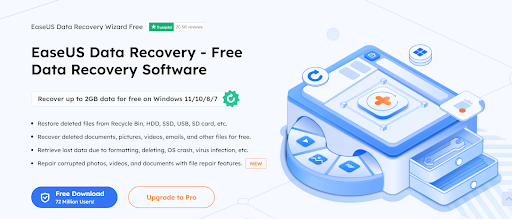
EaseUS Data Recovery Wizard is another good data recovery software for external hard drives that I recommend. It’s on par with the best data recovery software I’ve discussed.
This recovery tool allowed me to recover 2 GB of data for free during my testing.
EaseUS Data Recovery Wizard works with memory cards, USB flash drives, internal and external hard drives, and other storage devices.
In my testing, the tool quickly scanned a storage device and recovered many files. However, the time it takes to save the recovered data to a safe location is quite long.
- Supports previewing files before restoration.
- The data recovery performance is reliable
- You can sort and filter deleted files.
- Supports different file types, like audio files, videos, photos, and documents.
- You can recover files from SSDs, memory cards, HDDs, USB drives, etc.
- Besides the recoverable files, the tools also include unrecoverable files.
- The free version only allows you to restore files under 100MB.
- The remaining scan time isn’t accurate.
- EaseUS is relatively expensive.
Supported file types
EaseUS Data Recovery Wizard supports documents, photos, audio files, videos, and emails.
Device compatibility
The recovery tool is compatible withHDDs, SSDs, USB flash drives, and memory cards. It supports NTFS, FAT, and exFAT format drives.
Ease of use
The software has a user-friendly interface, ideal for beginners and experienced users. It provides detailed instructions on data recovery from external hard drives.
So you can easily navigate and start the recovery process without assistance.
Preview options
EaseUS Data Recovery Wizard offers a preview feature to help you choose the right files to recover.
Prices
EaseUS Data Recovery Wizard costs $69.95 per month for one PC, but you can subscribe annually for $99.95. You can upgrade to a lifetime license for $149.95.
Technical support
EaseUS offers free remote assistance, regardless of your chosen plan.
Compatibility
EaseUS Data Recovery Wizard is compatible with Windows Vista, 7, 8, 8.1, 10, and 11.
Ratings
Below are some reviews from Trustpilot:
“While moving around hard drives, I accidentally reformatted and reinstalled Windows on a drive I had temporarily put some photos on. They were irreplaceable photos of our kids! I spent an hour investigating my options and found the free version of EaseUS Data Recovery Wizard. It ran overnight and listed everything I had lost! The next day, I bought the full version, and it recovered everything! Fantastic product!”—Brian Moore.
“I contacted customer support through their chat option regarding the purchase of one of their products. Joey was quick to reply and very helpful. He was not pushy, like some sites, trying to sell you something. Great experience!”—Todd Hoehn.
5. Stellar Data Recovery
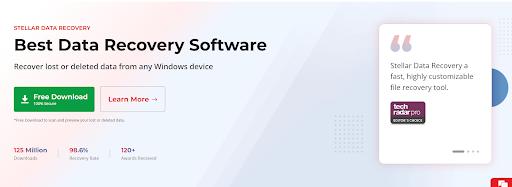
I find the Stellar Data Recovery software easy to use because it walks me through a simple tutorial and allows me to choose what and where to search for deleted files.
One of this program’s special features is the ability to preview the results while the scan is running. Before the scan ends, I can see whatever files the application finds in real time.
Another feature of the Stellar Data Recovery software that I like is that I can save a list of deleted files and continue recovering them later.
It’s one of the best video recovery software programs. So, consider Stellar Data Recovery if you want to recover corrupt or damaged videos.
- Stellar Data Recovery supports numerous storage devices.
- It’s easy to use.
- The tool has a helpful preview feature.
- Fast installation.
- Stellar Data Recovery is relatively expensive.
- The scan and recovery speed are slow.
- The storage device selection can be glitchy sometimes.
- The free version offers only 1GB of recovery.
- The search tool is poorly designed.
- Data recovery results are not consistent.
Supported file types
Stellar Data Recovery can recover various file types, such as documents, photos, videos, and audio files. It covers numerous file types. The software can recover over 200 file formats.
Device compatibility
The software is compatible with hard disk drives, solid-state drives, USB flash drives, and memory cards.
Ease of use
Stellar Data Recover has a user-friendly interface, making it easy to navigate and begin the recovery process without outside help.
Preview options
The software offers a preview feature to ensure you check recoverable files before proceeding.
Prices
Stellar Data Recovery offers a free version with limitations and paid Standard, Professional, and Premium versions, ranging from $39.99 monthly for the Standard version and up to $199 for the Premium lifetime license.
Technical support
Stellar Data Recovery offers support by phone or by submitting a ticket. They also have extensive data recovery-related articles and step-by-step solutions to common issues.
Compatibility
Stellar Data Recovery is fully compatible with Windows 10 and 11.
Ratings
Here are some reviews from Trustpilot:
“I have used the freeware version, which fetched even files that were not shown by other recovery software. Hence, I purchased the activation key. Thanks, Stellar. I hope the renewal cost will be budget-friendly after the end of the one-year validity.”—Sudipta Roy.
“I purchased this product and Ashampoo Backup Pro 17 last year to solve a data loss which was resolved by other services. Since then, I have replaced that laptop and no longer needed the subscription to Stellar Data Recovery for Windows or Ashampoo Backup Pro 17. Sanket was very helpful in canceling the subscription for both products and getting me a refund for the Ashampoo product, which had been paid. I would rate this product and its customer service very highly.”—Linda Muterspaugh.
Table of Comparison
| Feature | Auslogics File Recovery | Wise Data Recovery | Recuva | EaseUS Data Recovery Wizard | Stellar Data Recovery |
| Supported file types | Documents, pictures, videos, emails | Emails, videos, documents, photos | Documents, photos, music, videos, other files | Documents, photos, audio files, videos, emails | Documents, photos, videos, audio files |
| Device compatibility | HDDs, SSDs, USB drives, memory cards | HDDs, SSDs, USB drives, memory cards | HDDs, SSDs, USB drives, memory cards | HDDs, SSDs, USB drives, memory cards | HDDs, SSDs, USB drives, memory cards |
| Ease of use | Easy to use | User-friendly interface | Basic interface | User-friendly interface | User-friendly interface |
| Preview options | Yes | Yes | Yes | Yes | Yes |
| Prices | Free, the Full version at $9.75/year | Free, the Pro version starts at $39.97/year | Free, the Pro version starts at $24.95/year | Free, the Pro version starts at $99.95/year | Free, paid versions start at $59.99/year |
| Technical support | Support available | Support available | Support page and FAQ available | Free remote assistance is available | Phone support and ticket submission available |
| Compatibility | Windows only | Windows and Mac | Windows only | Windows only | Windows only |
| User ratings | 4 | 4.7 | 4 | 3.2 | 4.7 |
Choose the Right Data Recovery Software for You
Choosing the right data recovery software is crucial to recovering the necessary files. Think about your situation, such as the type of files you lost and how you lost them.
Consider the tool’s ease of use and compatibility with your computer as well. If your photos are more important, search for the best photo recovery software.
Furthermore, check the reviews about the external hard drive recovery software before making your final decision.
Go through the best data recovery software discussed in this guide and choose the one that best suits your situation.
Don’t forget to share this article with your friends and colleagues if you’ve found it helpful. Also, feel free to ask questions or comment on any other recovery tool you think I should cover!
FAQ
However, several factors, like the degree of the drive’s damage and the state of the data, affect how well data recovery works.
However, the best option ultimately depends on you and your preferences. I recommend reviewing the hard drive recovery software discussed on this page, weighing its pros and cons, and making your decision.
When a file is lost or deleted, the storage device does not instantly erase it; instead, it marks the space that can be used for new data.
So, it’s crucial to stop using the hard drive to prevent further data writing until you recover your data.
A deleted file is just recorded as available space for new data on the storage device; it’s not permanently removed.
You can usually restore deleted files using data recovery software as long as new ones haven’t replaced them.